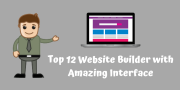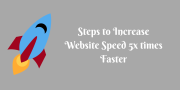How to Transfer Your YouTube Channel to a Different Google Account?
The ability to transfer ownership of a YouTube channel is something many content creators eventually need. Whether you're reorganizing your brand, merging operations, or simply want a cleaner account setup, understanding how to properly move your channel from one Google account to another is essential. This process involves several carefully executed steps to ensure you don't lose subscribers, monetization status, or content along the way.
Why Transferring a YouTube Channel Can Be Complicated?
YouTube doesn't provide a straightforward "transfer ownership" button, which often causes confusion among creators. This is primarily because YouTube channels are inherently tied to Google accounts, and Google has specific ways of handling digital asset transfers. The process essentially revolves around Brand Accounts and permission management rather than direct transfers.
Understanding Brand Accounts: The Key to Channel Transfers
A Brand Account is Google's solution for managing business-related content across its platforms without tying everything to a personal Google account. For YouTube creators, Brand Accounts are particularly valuable because they:
- Allow multiple people to manage a channel without sharing personal account credentials
- Provide a pathway for transferring ownership between Google accounts
- Keep personal data separate from business operations
- Enable more professional brand management across Google services
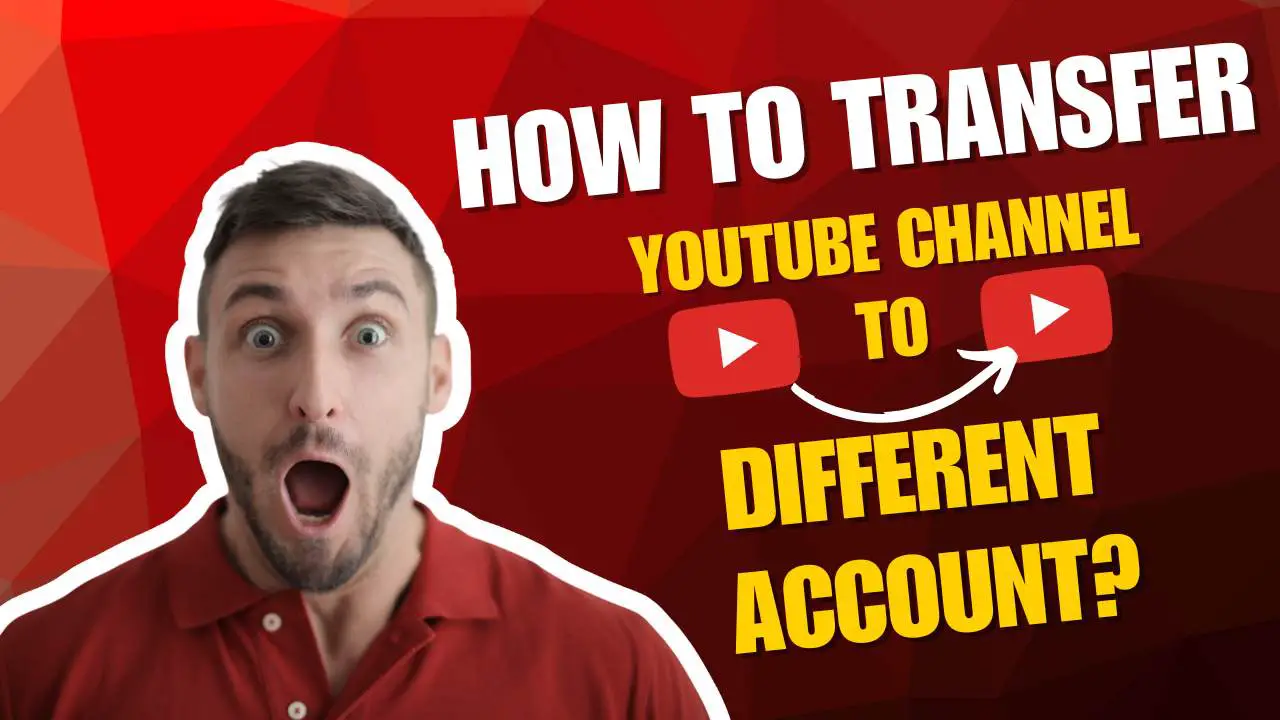
How to Transfer Your YouTube Channel to a Different Google Account?Step-by-Step Transfer Process
Step 1: Determine Your Current Channel Type
Before attempting any transfer, you need to know whether your YouTube channel is already linked to a Brand Account.
- Sign in to YouTube Studio (studio.youtube.com)
- Click your profile picture in the top-right corner
- Look at the accounts list that appears - if your channel appears under a separate name from your Google account, it's likely already a Brand Account
- If your channel name matches your Google account name exactly, it's probably a personal channel that needs conversion
This preliminary check is crucial because the transfer process differs significantly based on your starting point. Channels already linked to Brand Accounts are much easier to transfer.
Step 2: Link Your Channel to a Brand Account (If Needed)
If your channel is not yet linked to a Brand Account, you'll need to create this association:
- While in YouTube Studio, navigate to Settings by clicking the gear icon
- Select "Channel" from the left sidebar
- Click on "Advanced settings"
- Under the "Account Information" section, look for "Move channel to a Brand Account"
- Follow the guided process to create a new Brand Account
- Give your Brand Account the same name as your channel for consistency
- Complete the setup process by agreeing to the terms
During this process, YouTube will ask you to confirm that you understand all channel data will move to the Brand Account. Don't worry—this step doesn't change how your channel appears to viewers; it simply changes how it's managed on the backend.
Step 3: Add the New Owner to Your Brand Account
Once your channel is properly associated with a Brand Account, you can begin the actual transfer process:
- Go to your Google Account Management page (myaccount.google.com)
- Navigate to the "People & Sharing" section
- Select "Brand Accounts"
- Choose the specific Brand Account that's linked to your YouTube channel
- Click "Manage Permissions" or "Manage users" (the exact wording may vary)
- Look for an option labeled "Invite new users" or a plus icon (+)
- Enter the email address associated with the Google account that you want to transfer ownership to
- Set their role as "Owner" (not "Primary Owner" yet—this comes later)
- Optionally include a personal message explaining the transfer
- Send the invitation
The new user will receive an email notification about being added to the Brand Account. This step essentially gives them co-ownership of the channel without yet transferring primary control.
Step 4: The Waiting Period and Permission Elevation
Google implements a mandatory waiting period before allowing ownership transfers. This security measure prevents unauthorized account takeovers.
- Wait at least 7 days after adding the new owner (this is a required security measure)
- Once the waiting period is complete, return to the Brand Account settings
- Find the new user in the permissions list
- Change their role from "Owner" to "Primary Owner"
- Follow the confirmation prompts to complete the transfer
When you designate someone as the Primary Owner, you're effectively transferring full control of the Brand Account and its associated YouTube channel. The Primary Owner has exclusive rights to remove other owners or delete the Brand Account entirely.
Step 5: Final Cleanup (Optional)
After successfully transferring primary ownership, you may want to remove your original account from the channel:
- The new Primary Owner should go to the Brand Account settings
- Find your account in the permissions list
- Click the remove (X) button next to your name
- Confirm the removal
Before removing yourself, ensure that the new owner has successfully accessed the channel and that everything is functioning properly. Once you're removed, you'll no longer have access unless invited again.
Handling Special Considerations During Transfers
Monetization and AdSense Connection
If your channel is monetized, additional steps are needed to maintain revenue generation:
- The new Primary Owner must have their own AdSense account
- After the ownership transfer, the new owner should go to YouTube Studio > Monetization
- Follow the prompts to link their AdSense account to the channel
- Update payment and tax information as needed
Note that there might be a brief period where monetization is paused during this transition. Plan the transfer during a lower-traffic period to minimize revenue impact.
Channel Verification and Features
Certain channel features are tied to verification status and might need to be reconfirmed after a transfer:
- Channel verification status should transfer automatically
- Custom URLs may need to be reclaimed or updated
- Community features and live streaming capabilities might require reverification
The new owner should audit all channel features after the transfer to ensure everything transferred correctly.
Content ID Claims and Copyright Status
If your channel uses Content ID or has particular copyright arrangements:
- Any Content ID claims on your videos will remain intact
- Licensing agreements may need to be updated with the new owner's information
- Music licenses and partnership agreements should be reviewed
When Brand Account Transfers Are Not Possible?
In some rare situations, you might be unable to use the Brand Account method:
Legacy YouTube Accounts
Some very old YouTube accounts created before Google acquisition have a different structure and might require special handling. In these cases, contacting YouTube support directly is advisable.
Account Restrictions
Accounts under temporary restrictions or with active strikes may have limitations on making administrative changes. Resolve any outstanding issues before attempting a transfer.
Alternative Method: Channel Recreation (Last Resort)
If all else fails, you can create a new channel and manually migrate content:
- Create a new YouTube channel under the desired Google account
- Download all your existing videos (YouTube Studio provides a download option)
- Re-upload videos to the new channel
- Create new playlists and organize content
- Update channel art, descriptions, and settings
- Inform your audience about the change and ask them to resubscribe
This method is far from ideal as you'll lose:
- Subscriber count
- Watch time history
- Comments and engagement
- Channel monetization status (you'll need to requalify)
- Analytics history
Best Practices for a Smooth Transfer - Pre-Transfer Checklist
Before beginning the transfer process:
- Back up all channel data, including video files
- Document all channel settings, playlists, and customizations
- Take screenshots of analytics you might want to reference later
- Ensure both accounts have strong security measures in place
- Verify email access for both accounts
Communication Planning
Prepare your audience and team for the transition:
- Create a content calendar that accounts for any potential downtime
- Prepare a community post explaining the transfer (if applicable)
- Brief team members on timeline and responsibilities during the transition
- Have contingency plans for any transfer complications
Conclusion
Transferring a YouTube channel between Google accounts requires careful planning and execution. The Brand Account method, while somewhat complex, preserves your channel's identity, subscriber base, and content history. By following the steps outlined in this guide, you can successfully migrate your YouTube presence without starting from scratch.
Remember that patience is key during this process. The mandatory waiting periods and verification steps are designed to protect creators from unauthorized transfers. Plan accordingly, allowing at least two weeks for the complete transition process.
By understanding how YouTube's ownership structure works and following these guidelines, you can ensure your channel continues to grow and thrive under its new account management.