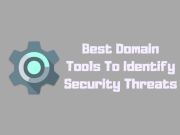How to Track & Monitor YouTube video views and comments?
Have you ever wondered how your videos are performing on YouTube? Are you curious about the number of views and comments your content is generating? With our app script, you can effortlessly keep track of these crucial metrics, allowing you to analyze and optimize your video strategy like never before.
The app script is your all-in-one solution for monitoring the performance and engagement of your YouTube videos. With this powerful tool, you can effortlessly keep track of your view counts and comments, allowing you to make data-driven decisions and optimize your video strategy. Say goodbye to manual tracking and hello to real-time insights with our easy-to-use app script. Start maximizing your YouTube potential today and take control of your video performance like never before.
This app script is a game-changer for content creators, marketers, and anyone seeking to gain insights into their YouTube video performance. By providing real-time data on views and comments, it empowers you to make data-driven decisions and take your YouTube channel to new heights.
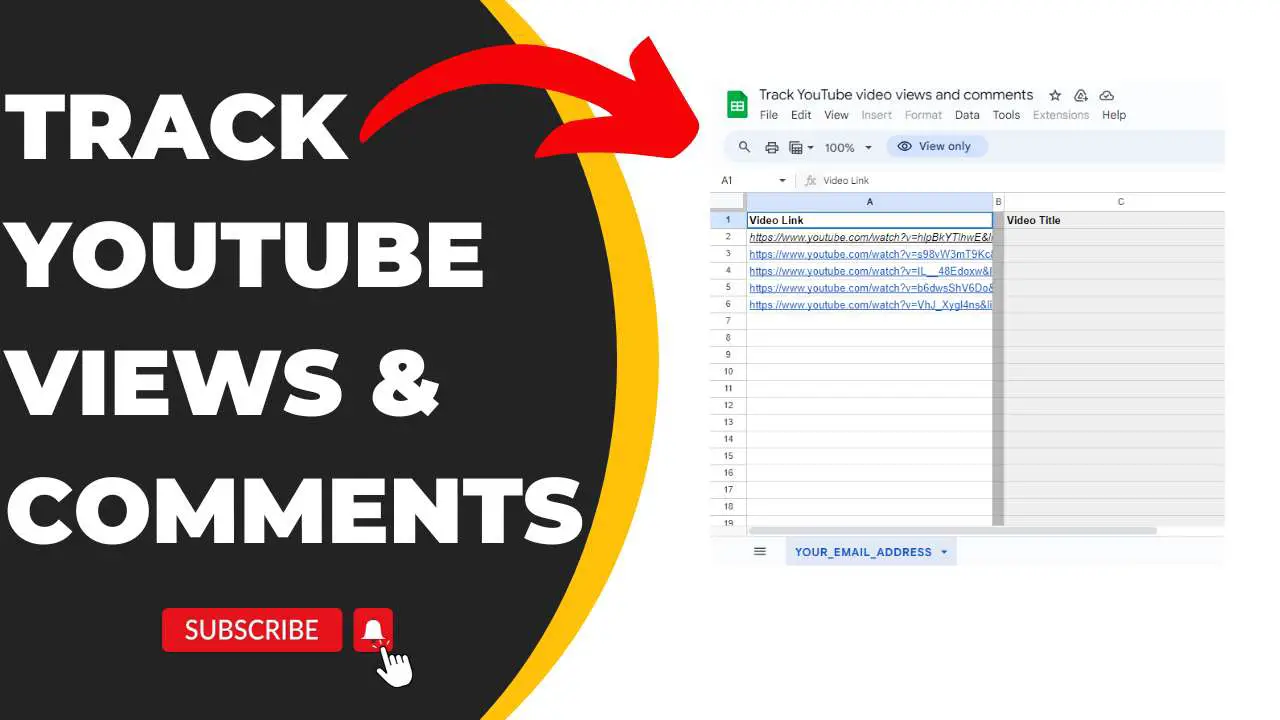
How to Track & Monitor YouTube video views and comments?
To utilize the full capabilities of the "Track YouTube Video Views and Comments" app script, all you need is a Google Account. Whether you have a personal Google Account or a Google Workspace account, you can easily access and benefit from this powerful tool.
Please note that Google Workspace accounts might require administrator approval to use certain scripts, but once approved, you can seamlessly integrate the app script with your YouTube channel.
Additionally, you'll need a web browser with internet access to use the app script. This ensures that you can conveniently access and monitor your video views and comments from any device with an internet connection. Take charge of your analytics and make informed decisions to enhance your content strategy.
Step by Step to Create App Script Project for Youtube Video Views
1. Make a copy of the Track YouTube video views and comments spreadsheet: First, you'll need to create a copy of the pre-existing spreadsheet Track Youtube video views and comments template. This will serve as the foundation for tracking your video views and comments.
2. Change the name of the "Your_Email_Address" sheet: In the copied spreadsheet, you'll notice a sheet named "Your_Email_Address." Update the name of this sheet to match your own email address. This customization ensures that the script can fetch and display the correct data for your YouTube account.
3. Add the YouTube video URLs in the specified format: In the newly renamed sheet, you can start populating the spreadsheet with the YouTube video URLs you wish to track. Make sure to enter the URLs in the format "www.youtube.com/watch?v=" followed by the unique identifier for each video.
4. Click Extensions > Apps Script: In the spreadsheet menu, navigate to the "Extensions" tab and select "Apps Script" from the dropdown menu. This will open the Apps Script editor where you can customize and manage the script.
5. Add a service: Within the Apps Script editor, locate the "Services" section and click on "Add a service." From the list, select YouTube Data API & this step allows you to include additional services that the app script may require to fetch the necessary data.
By following these straightforward instructions, you will be well on your way to utilizing the full potential of the "Track YouTube Video Views and Comments" app script. Start tracking your video metrics and optimizing your YouTube strategy like a pro!
Run the Script
Running the App Script to track YouTube video views and comments is a simple process that can provide valuable insights into your video's performance. To get started, follow these steps:
1. In your Apps Script project, navigate to the Editor tab (usually denoted by "<>").
2. In the function dropdown menu, locate and select the "markVideos" function. This is the function responsible for tracking the video views and comments.
3. Once you have selected the function, click on the "Run" button. This will execute the script and start collecting data from your YouTube videos.
4. After running the script, switch back to the spreadsheet where you have set up the tracking. Here, you will find the information the script has added to the sheet.
By regularly running the App Script and reviewing the data it provides, you can gain valuable insights into how your YouTube videos are performing. This information can help you make informed decisions on how to optimize your content and engage with your audience more effectively.
Remember to run the script periodically to ensure that you have the most up-to-date information on your video views and comments.
Code for App Script
Copying App Script code from GitHub or the Google Developer site is a convenient way to access pre-existing scripts and incorporate them into your own projects. Follow these steps to successfully copy the code:
1. Visit the GitHub repository or the Google Developer site where the App Script code is located.
2. Locate the desired script file or snippet that you want to copy.
3. Select the code by either clicking and dragging your cursor over the code or using the keyboard shortcut Ctrl + A (or Command + A on Mac) to select the entire code.
4. Once the code is selected, use the keyboard shortcut Ctrl + C (or Command + C on Mac) to copy the code to your clipboard.
Now that you have copied the App Script code, you can proceed to paste it into your own project or script editor. Here's how:
1. Open the Apps Script project or script editor where you want to insert the code.
2. Ensure that you are in the correct script file or create a new file if necessary.
3. Use the keyboard shortcut Ctrl + V (or Command + V on Mac) to paste the copied code into the script editor.
After pasting the code, you may need to make any necessary adjustments or configurations to ensure it works correctly with your project. This may include modifying variables, setting up triggers, or making other necessary modifications.
By copying App Script code from reputable sources like GitHub or the Google Developer site, you can save time and leverage existing solutions to enhance your own projects or automate tasks.
Creating a Trigger in Google Apps Script
Automating tasks can significantly enhance your workflow. Here's how to create a trigger in Google Apps Script:
1. Access the Trigger Menu:
Within your Apps Script project, navigate to the menu bar and click on "Triggers" > "Add Trigger."
2. Choose the Function to Run:
In the dialog box that appears, locate the "Choose which function to run" field and select "markVideos" from the list. This is the specific function that your trigger will execute.
3. Specify the Event Source:
Next, find the "Select event source" field. Choose "Time-driven" from the available options. This indicates that your trigger will be initiated based on time.
4. Define the Trigger Type:
In the "Select type of time-based trigger" field, pick "Day timer." This means your trigger will activate at specific times during the day.
5. Set the Time of Day:
Now, you can select your preferred time for the trigger to execute. This should be the time of day when you want your "markVideos" function to run automatically.
6. Authorize the Script:
After setting your trigger preferences, you might be prompted to authorize the script. This is a standard security step to ensure that your script has the necessary permissions. If you encounter a warning on the OAuth consent screen saying, "This app isn't verified," continue by selecting "Advanced" and then "Go to [Your Project Name] (unsafe)." This step is safe and allows the script to run as intended.
With these steps, you've successfully created a trigger in your Google Apps Script project. Your specified function, "markVideos," will now run automatically at the scheduled time you've chosen, streamlining your workflow and automating tasks.
Conclusion
In conclusion, the "Track YouTube video views and comments" app script is a powerful tool for monitoring the performance of your YouTube videos. By using this script, you can easily keep track of the number of views and comments on your videos, allowing you to analyze the engagement and popularity of your content.
The app script provides a user-friendly interface, making it easy to set up and customize according to your specific needs. It offers real-time data updates, enabling you to stay up-to-date with the latest metrics and make informed decisions about your video marketing strategy.
Overall, the "Track YouTube video views and comments" app script is a valuable tool for any YouTube content creator or marketer. It simplifies the process of monitoring video metrics, allowing you to make data-driven decisions and grow your channel more effectively.